Click here to set up with the application.

What you'll need to install the app
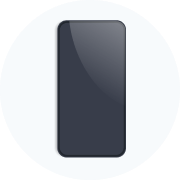
Make sure your electronic is SIM-free or unlcoked to be compatible with eSIMs

You must be connected to the internet to install and activate the app and eSIM
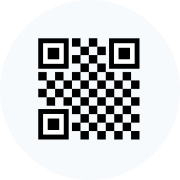
You can find your QR coe in your confirmation email, our app, or your account (My Page)
How to set up your eSIM
There are two steps to set up your eSIM

*This guide is for iOS 26 or later. Steps differ for iOS earlier than 18.
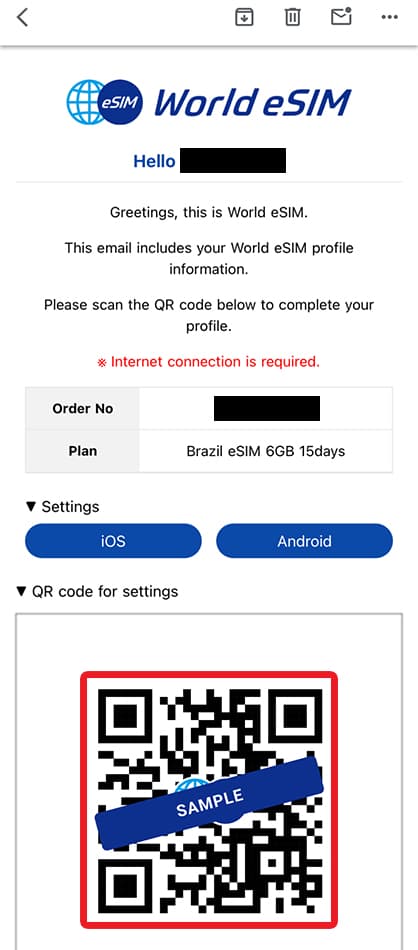
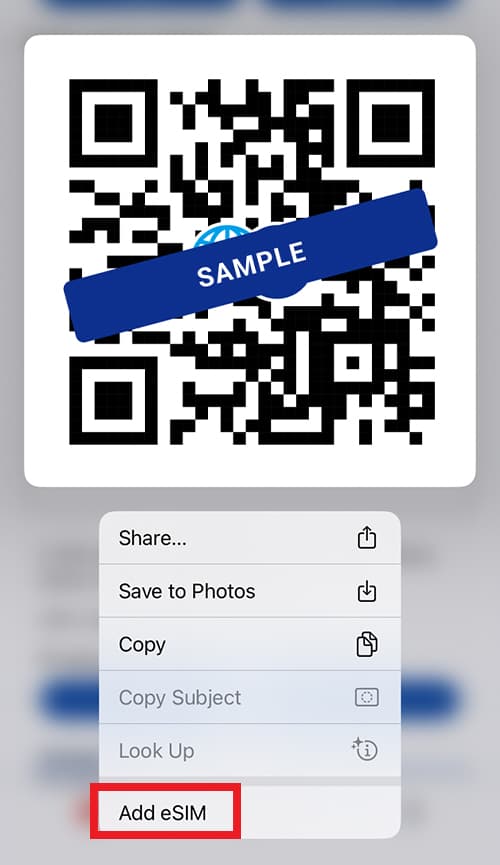
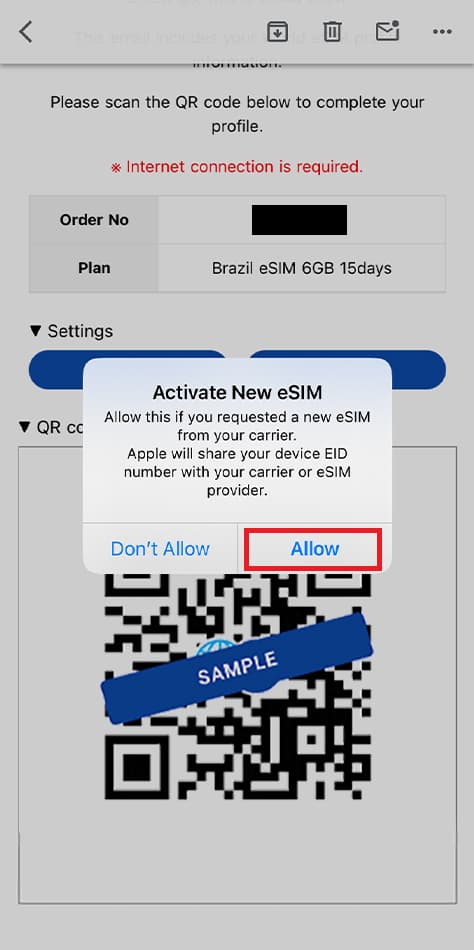
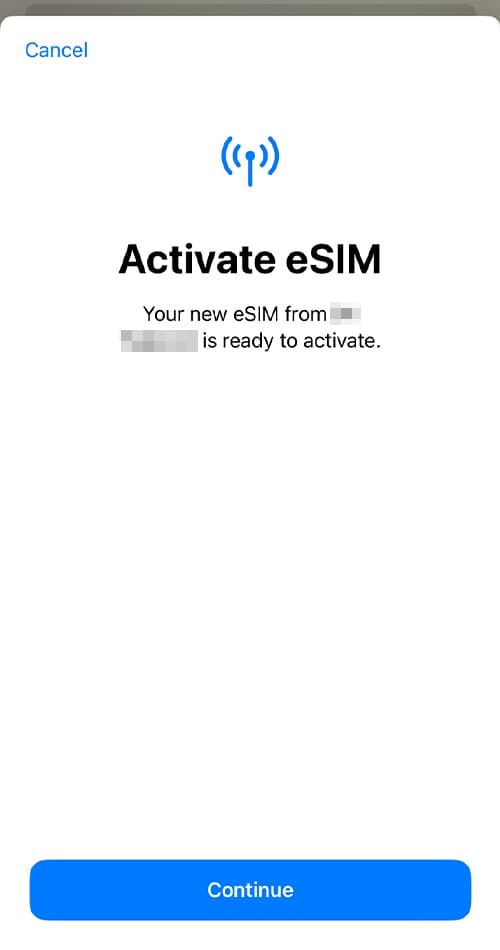
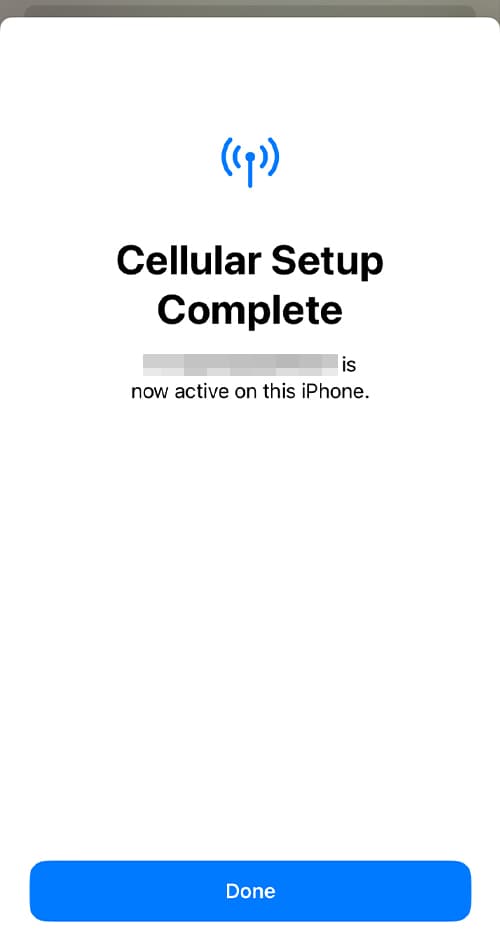
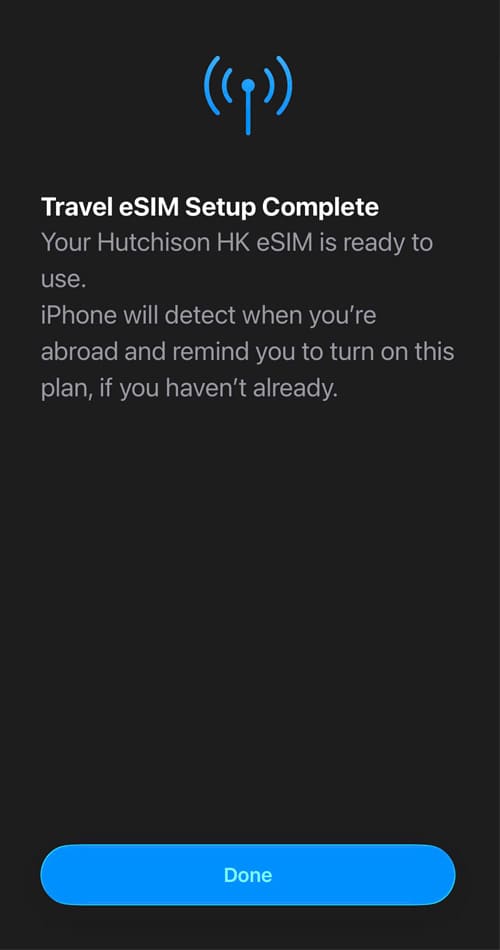
Next, proceed with the eSIM connection settings on the device management screen.

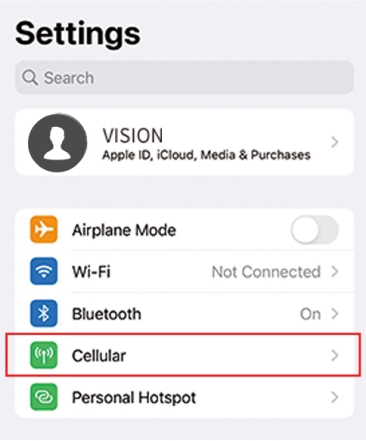


Operational procedures may vary depending on your device settings, operating system, update version, and other factors.