Click here to set up via QR code instead of app
What you'll need to install the app
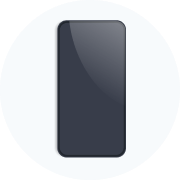
Make sure your electronic is SIM-free or unlcoked to be compatible with eSIMs

You must be connected to the internet to install and activate the app and eSIM

We recommend you download the app before you travel
How to set up your eSIM
There are two steps to set up your eSIM
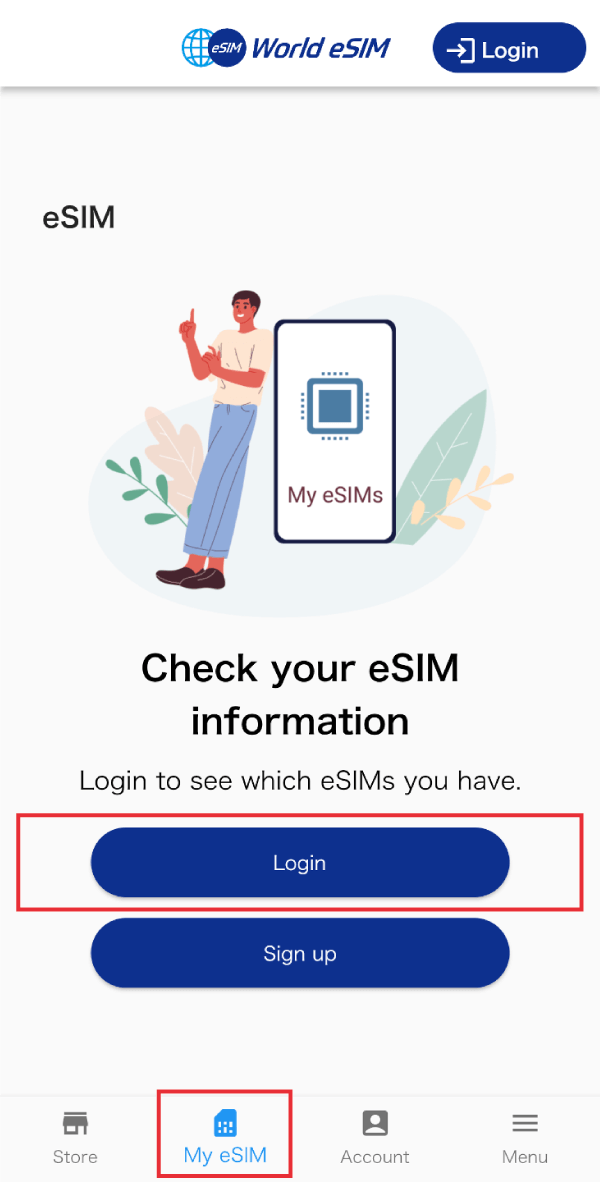
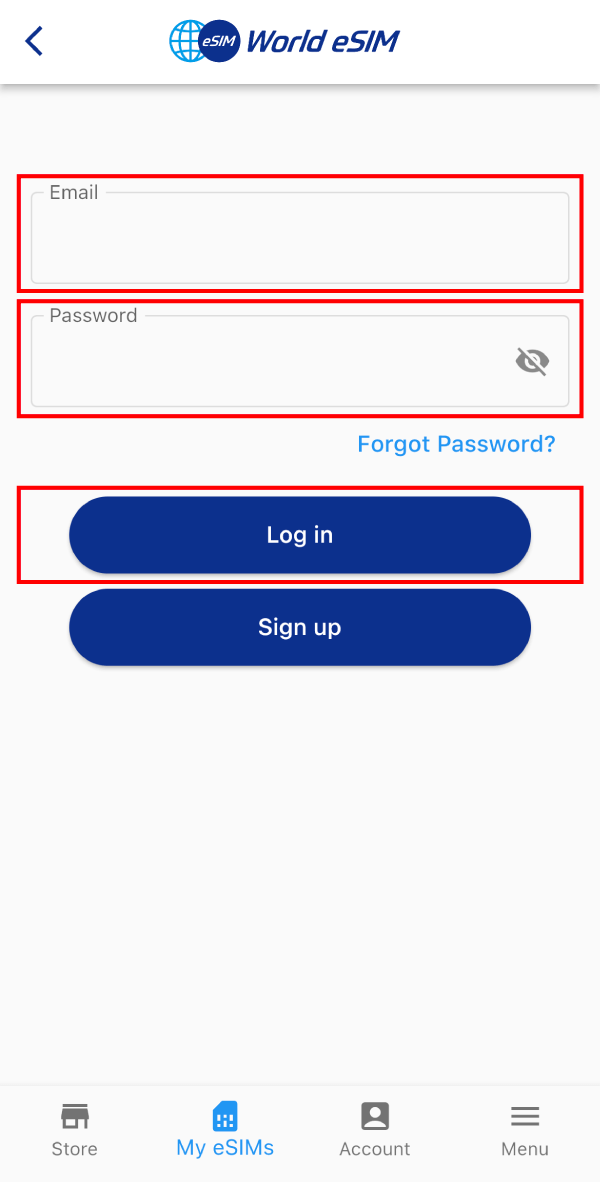
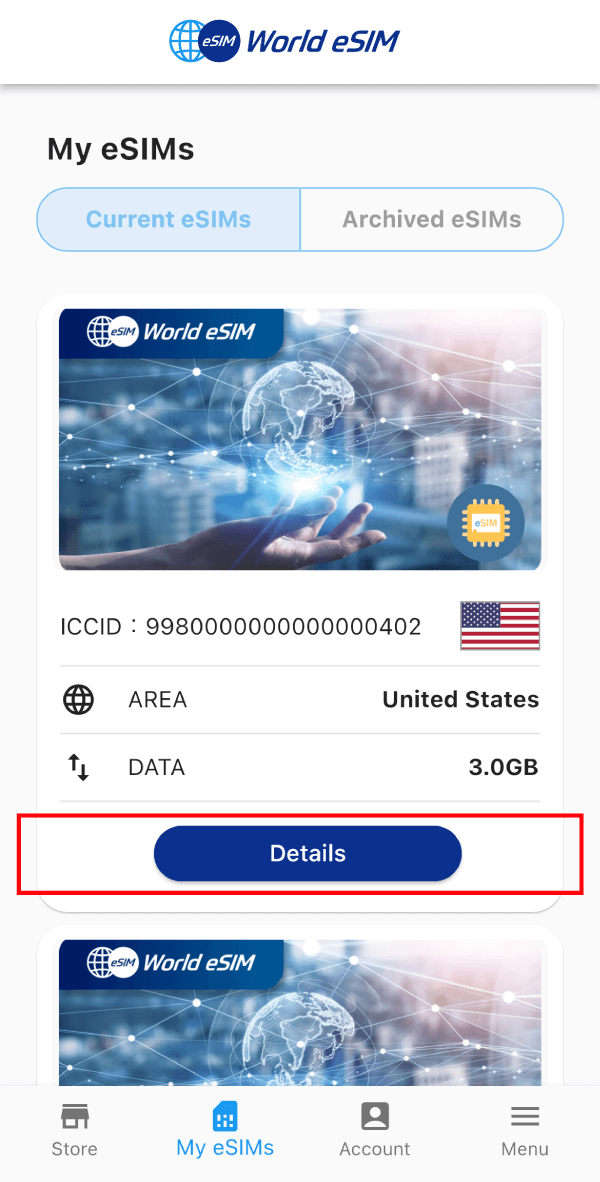
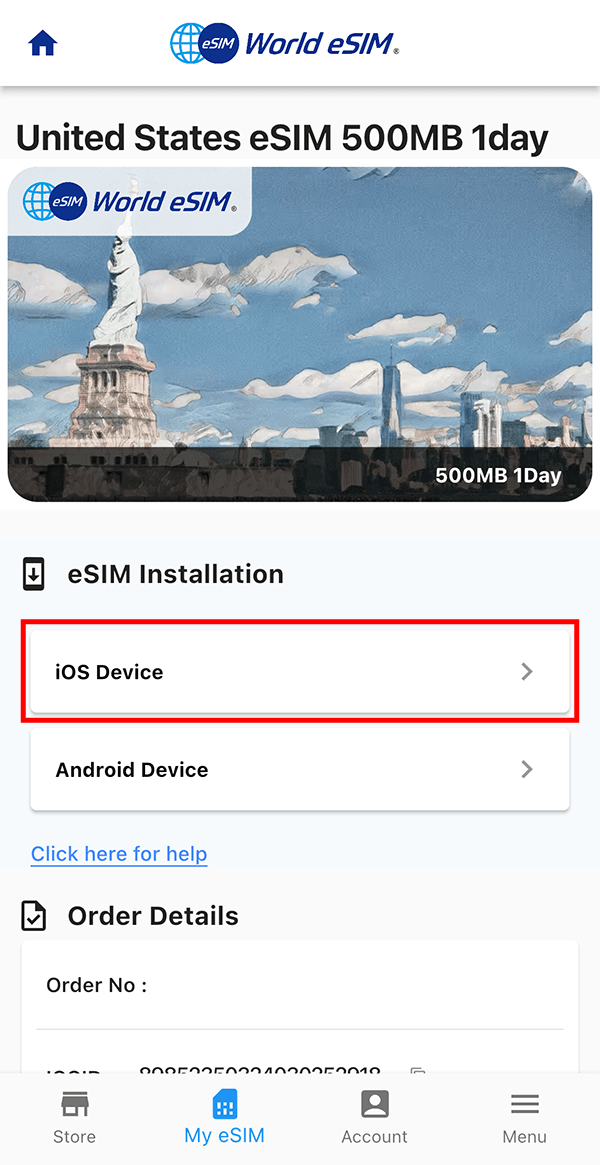

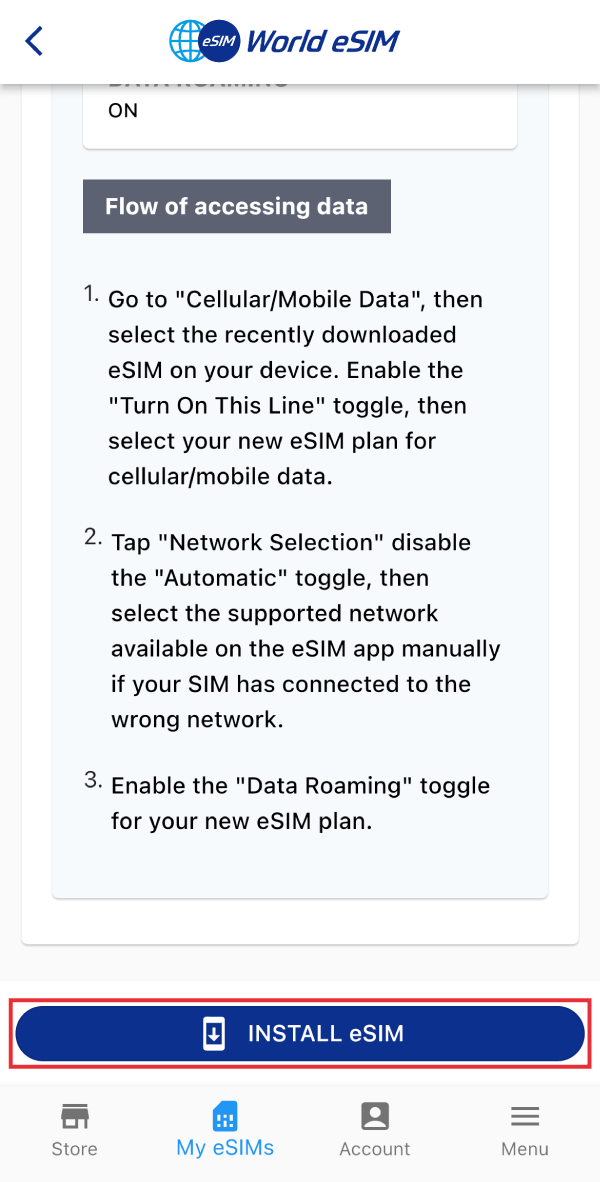



※To continue sending and receiving messages through iMessage or FaceTime with your current phone number, please select "Primary Line." You can change this setting later if needed.

※If there is "Allow Cellular Data Switching" displayed, do not turn on.
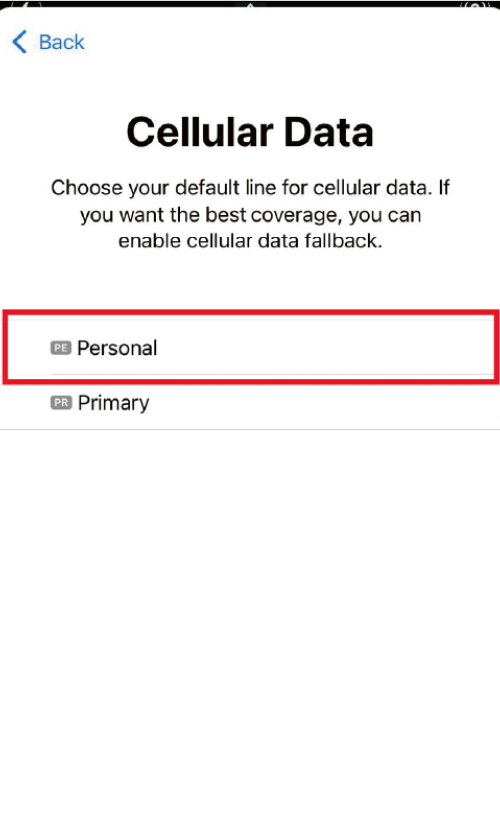
Next, proceed with the eSIM connection settings on the device management screen.

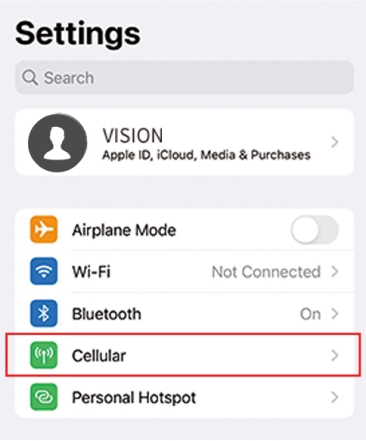


Operational procedures may vary depending on your device settings, operating system, update version, and other factors.