Click here to set up with the application.

What you'll need to install the app
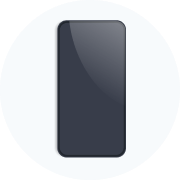
Make sure your electronic is SIM-free or unlcoked to be compatible with eSIMs

You must be connected to the internet to install and activate the app and eSIM
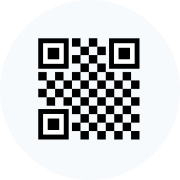
You can find your QR coe in your confirmation email, our app, or your account (My Page)

For reading the QR code with your phone
How to set up your eSIM
There are two steps to set up your eSIM
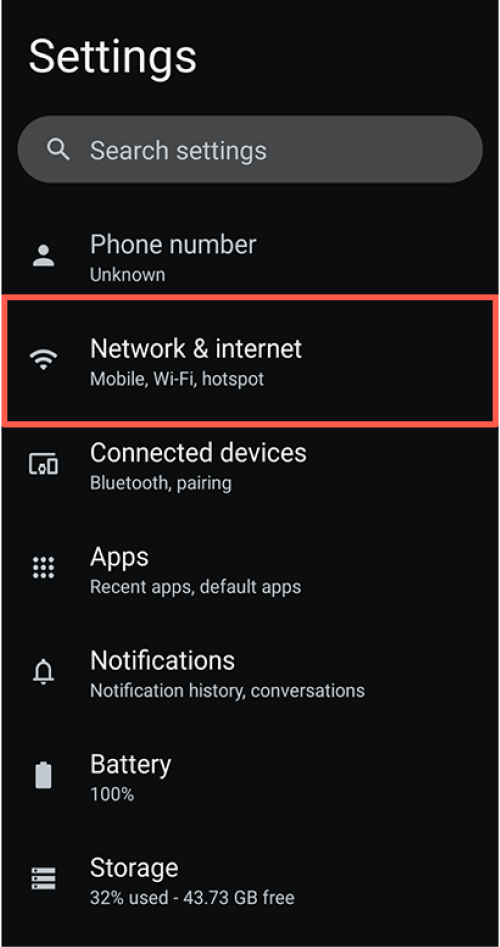
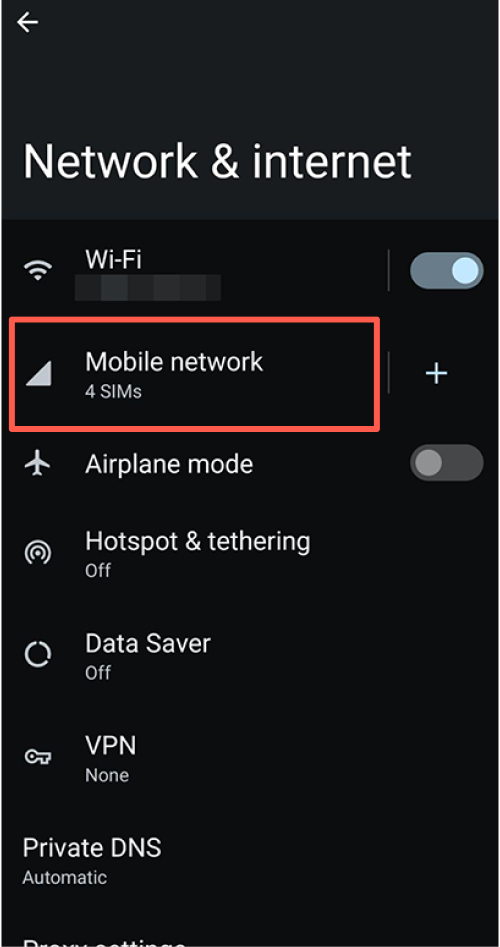

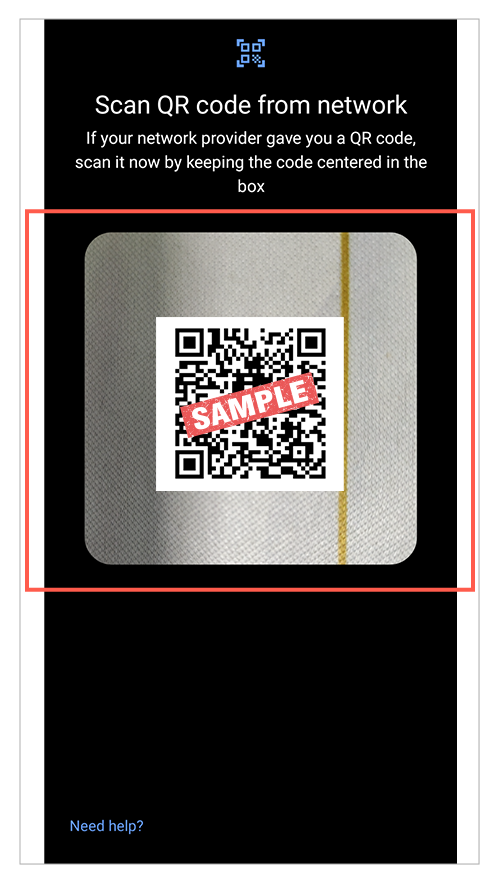
Next, proceed with the eSIM connection settings on the device management screen.
※The name of the mobile network might differ depending on the specific eSIM plan you purchased.
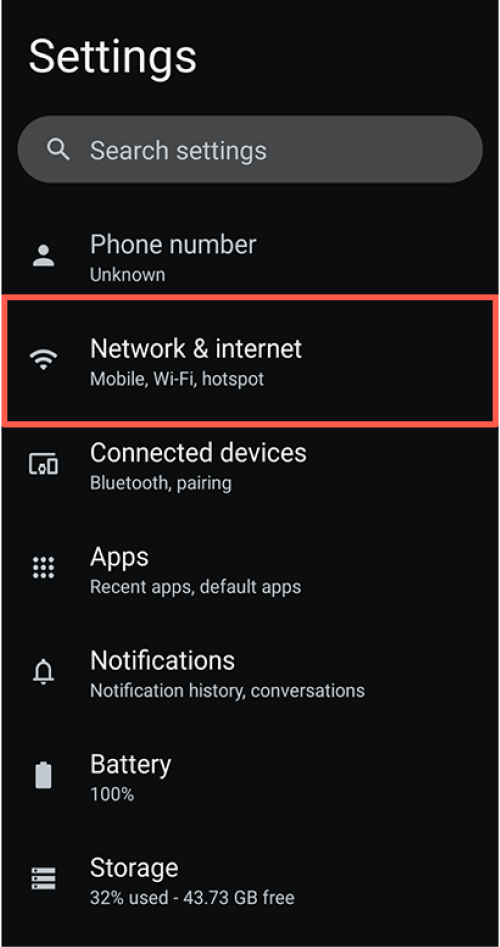
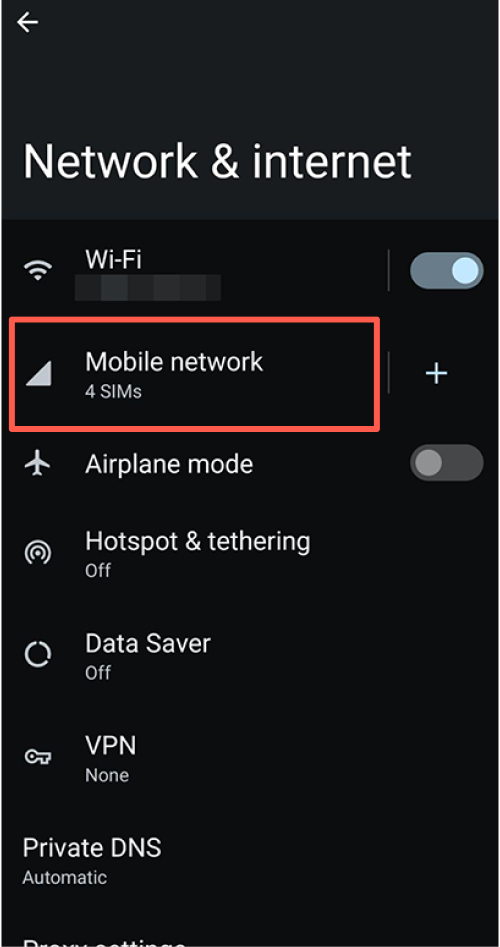
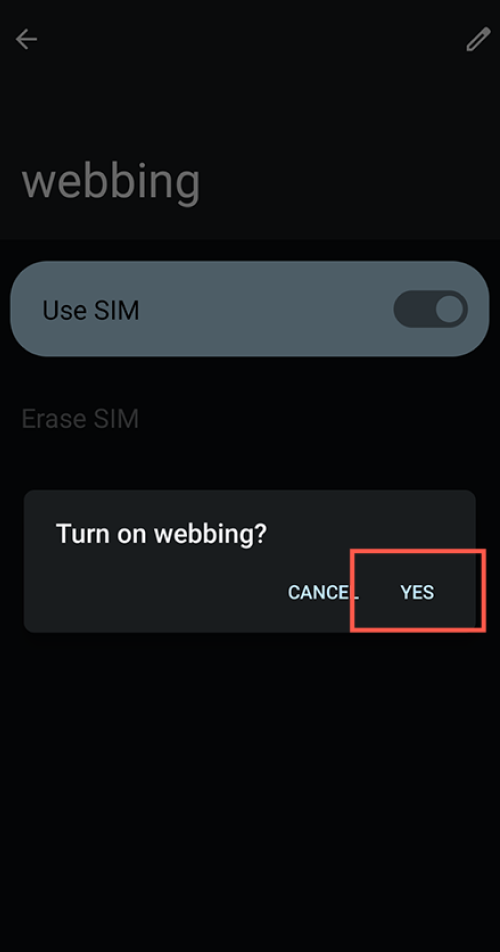

Depending on the phone and eSIM plan you are using, set up may be completed at this point. Check to see if you can connect to the internet.
If you cannot connect to the internet, proceed to the next step.
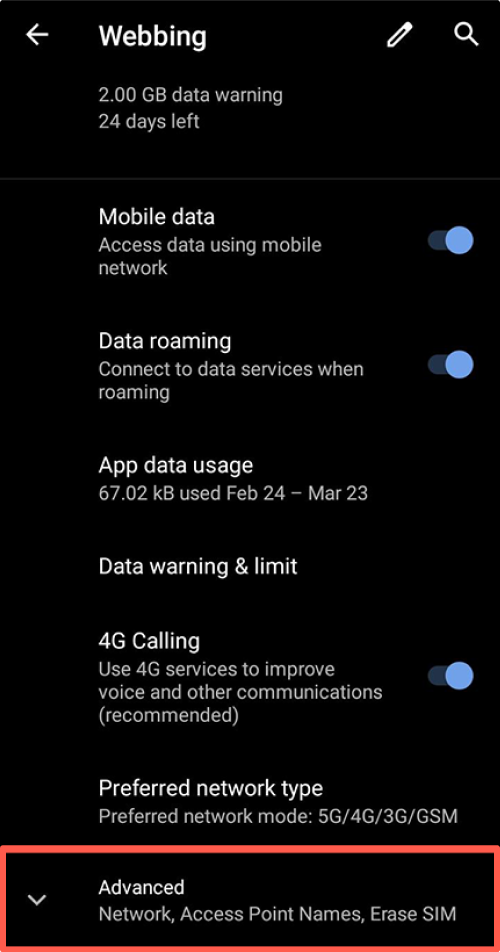


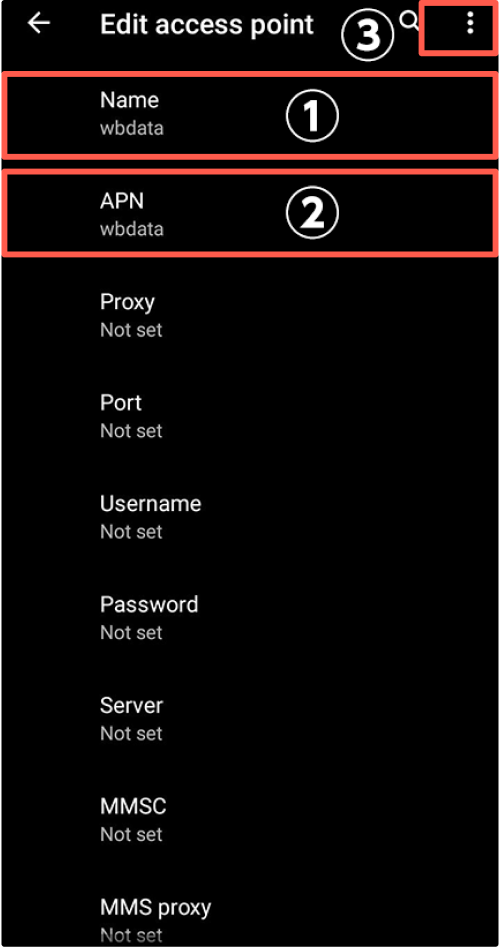
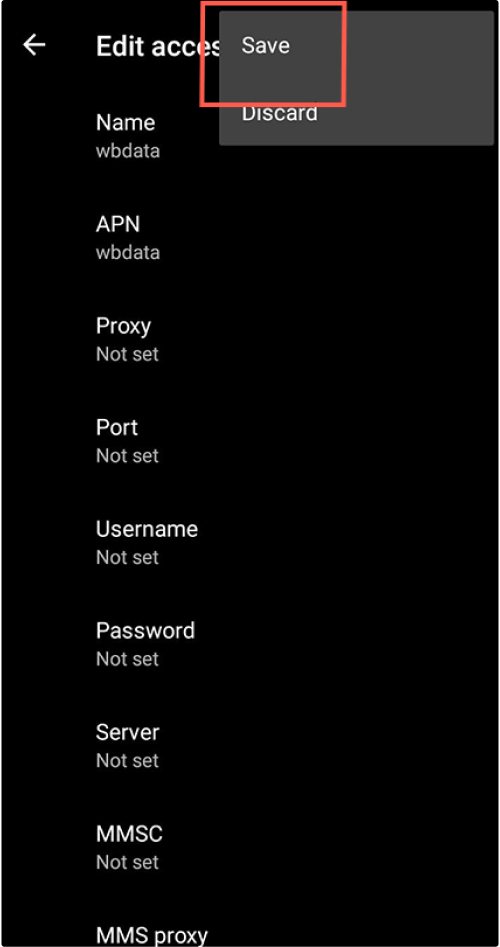
Operational procedures may vary depending on your device settings, operating system, update version, and other factors.