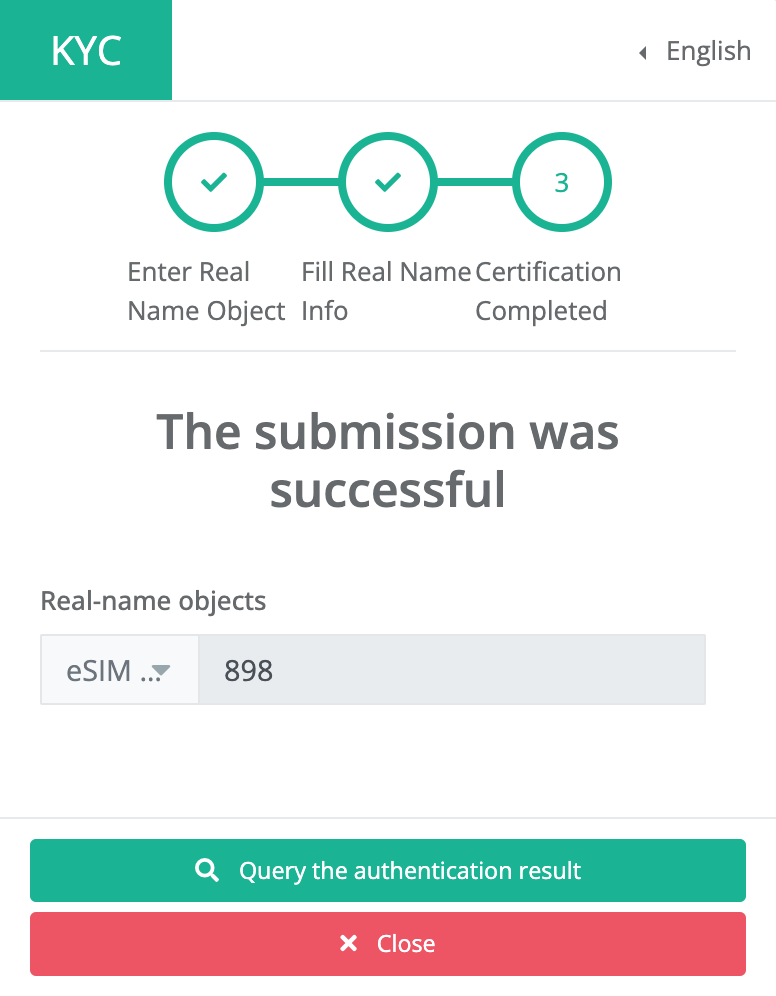Tap the top right button, then select "English" from the available options. The app will switch using the selected language.
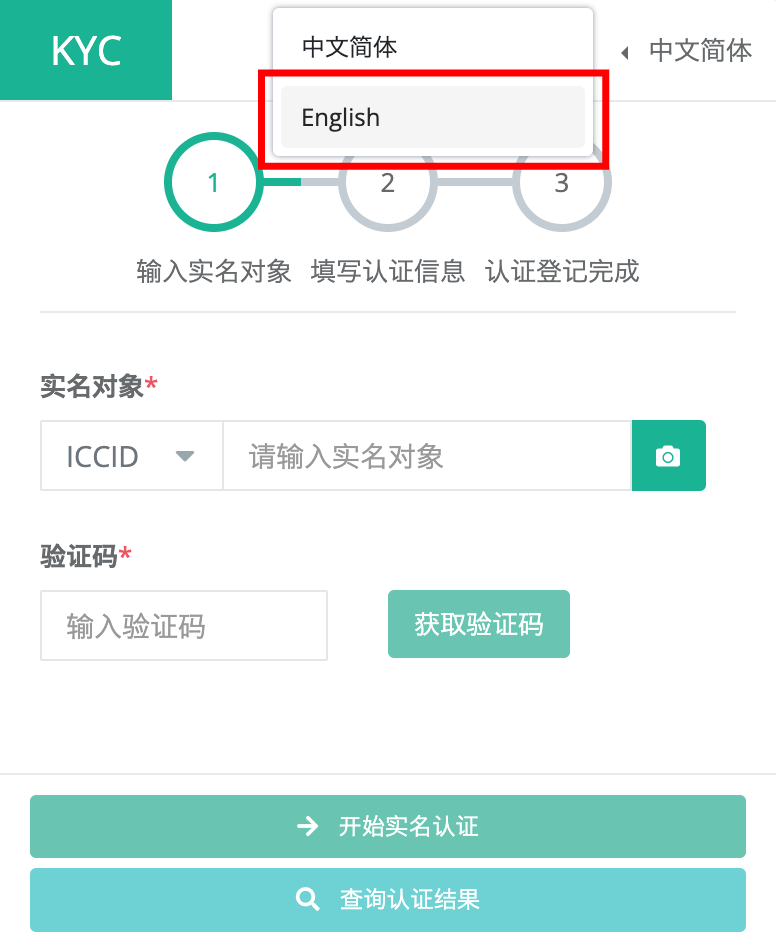
From the "Real-name objects" menu, choose the "eSIM SN" option, then proceed with these steps:
❶Input the complete 20-digit serial number, which begins with "898".
❷Click on the "Get a captcha" button.
*The serial number can be found in "My eSIM" page or in the email containing the QR code for installation.
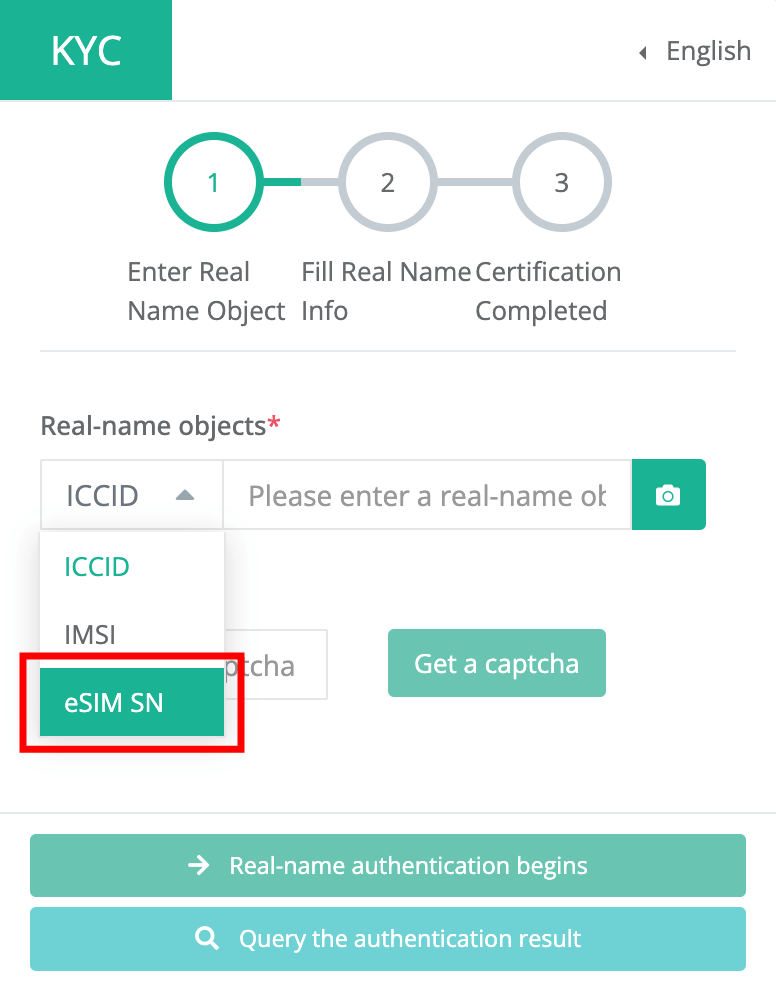
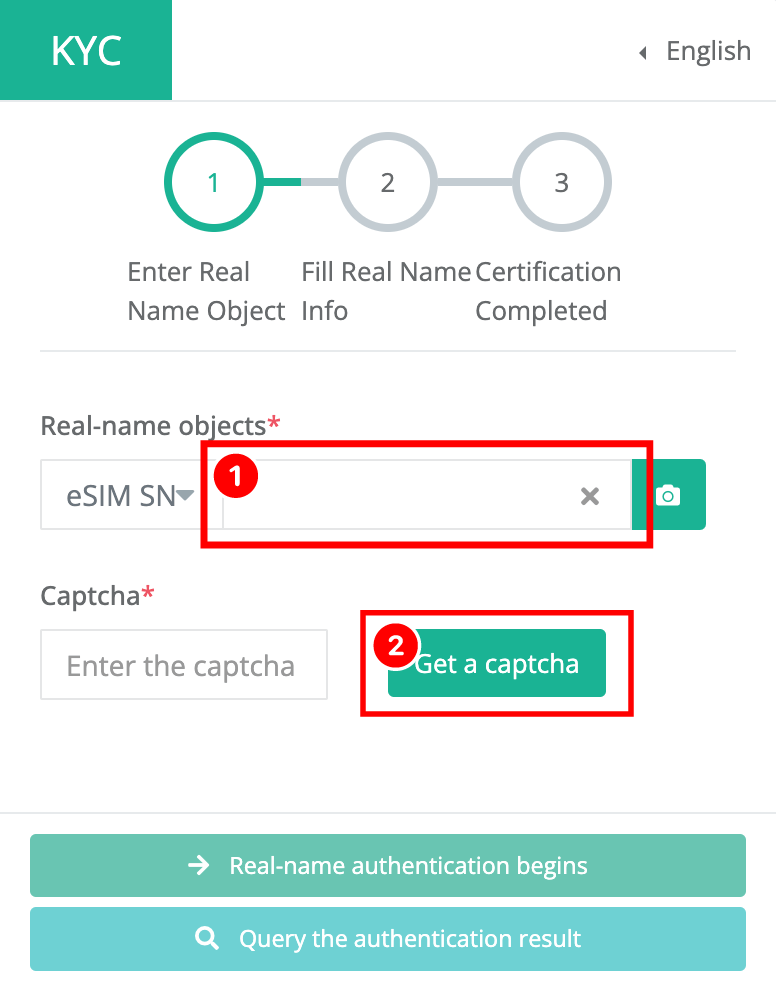
❶ Enter the characters displayed in the image.
❷ Verify identity.
*Tap the image to generate a new verification code, when you're having difficulties reading the text.
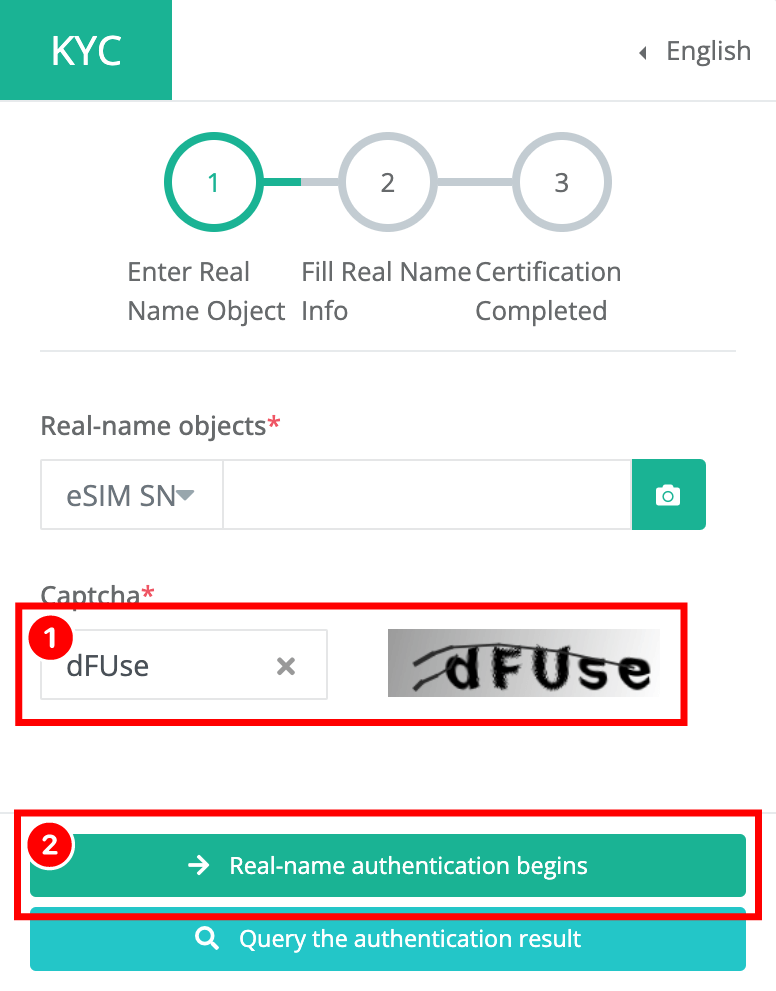
Select the available "ID Type" options.
*Using a passport is recommended.
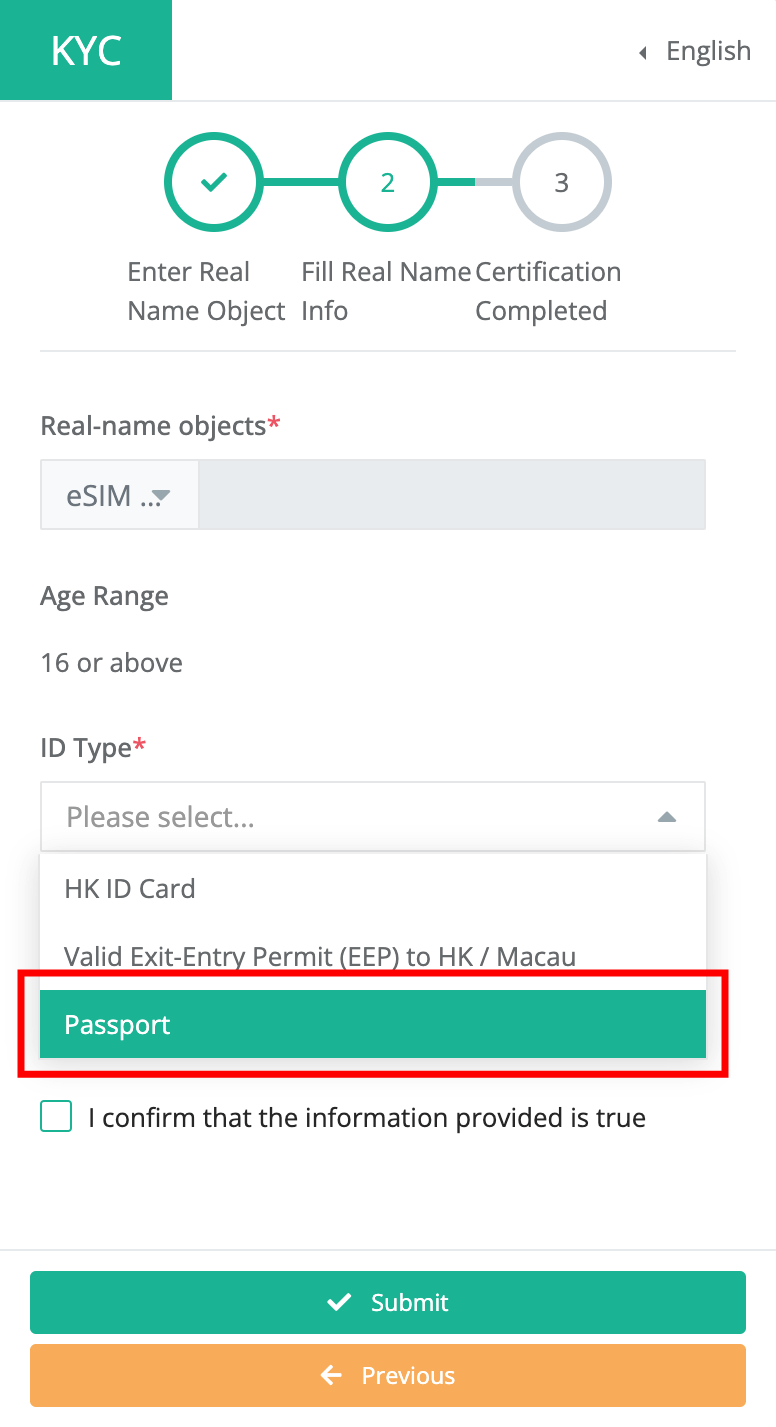
Tap "Select Image" to select image from your device, then click "Upload" to upload and finalize the image.
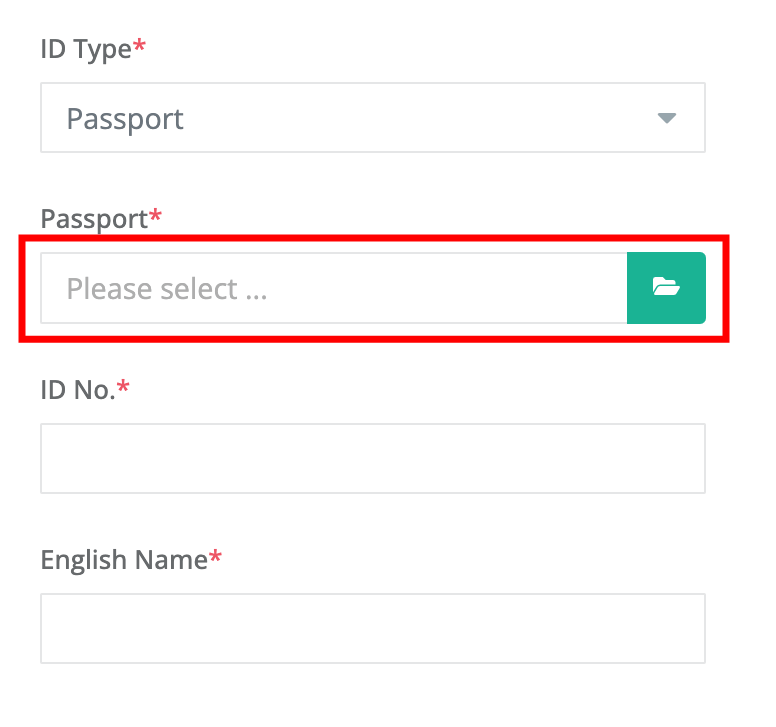
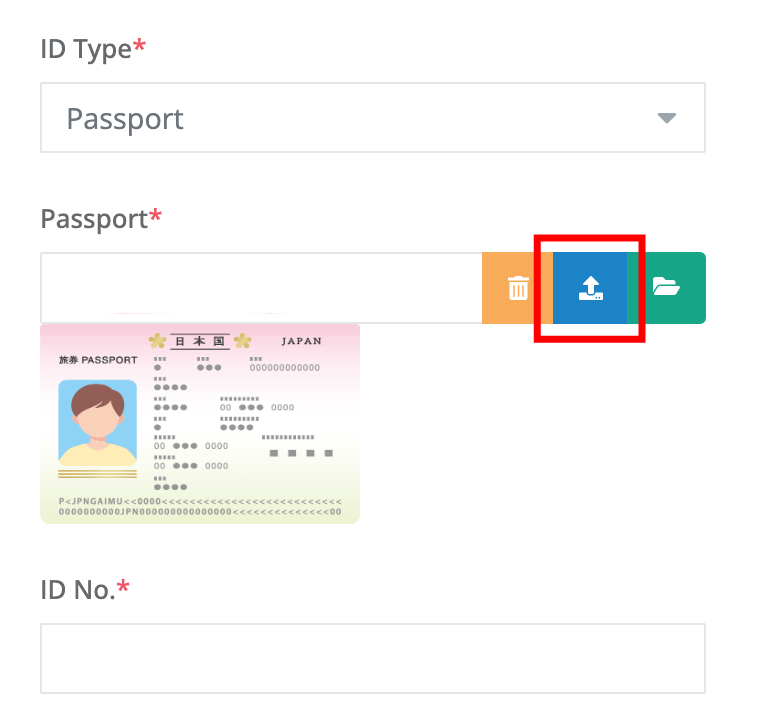
The (❶〜❻) data will be automatically entered, please check and correct any errors.
Next, enter your email address ❼. If all the information you entered is correct, check ❽ and tap the ❾Send button.
*Please note that if there are any errors in your application, you may not be able to use the eSIM you purchased.
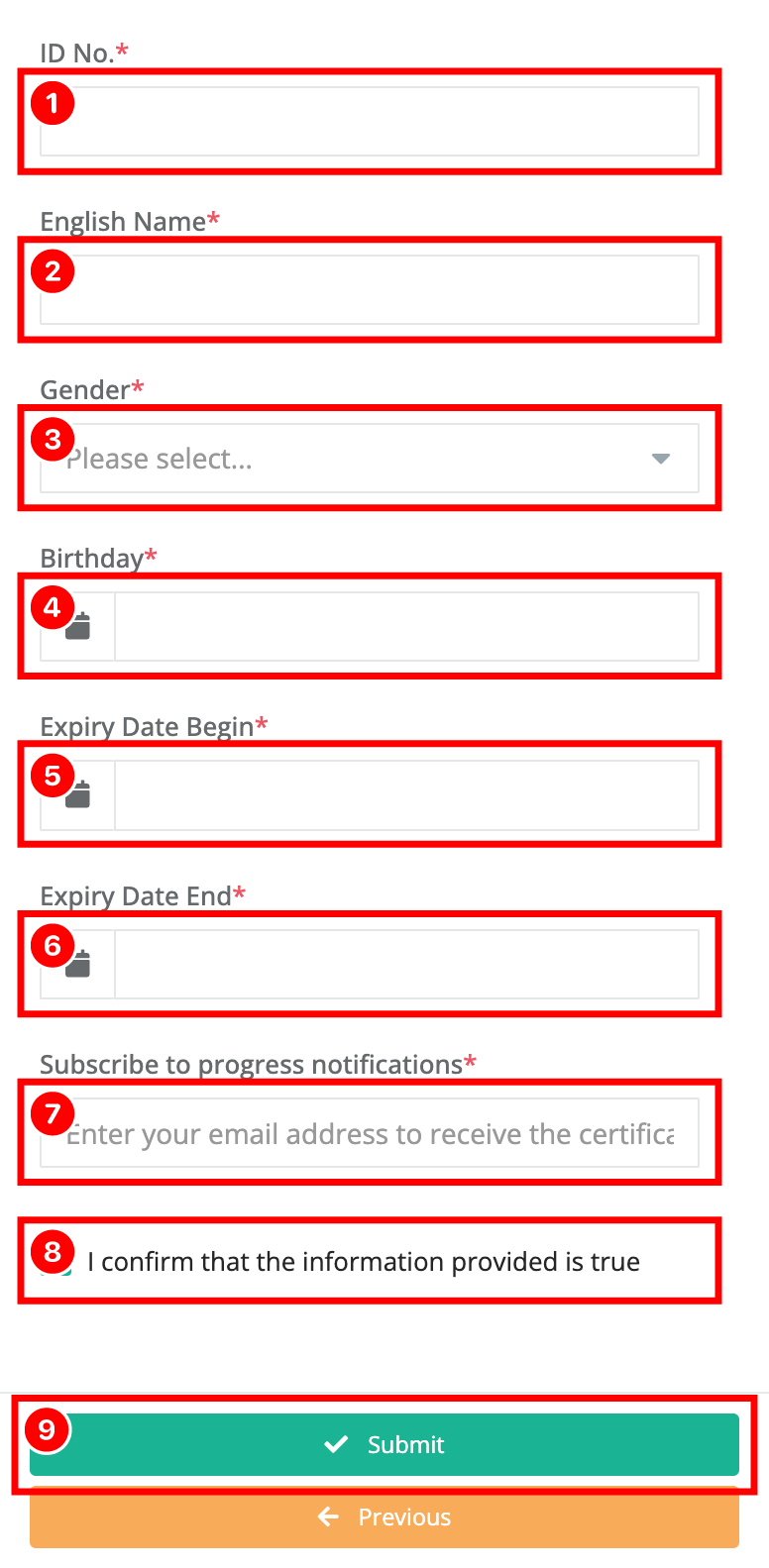
❶Passport number, ❷Name (in Latin), ❸Gender, ❹Date of birth, ❺Date of issue, ❻Expiry date
Your verification is complete. Please check your email for a confirmation mail.
*You can use the eSIM immediately after verification is completed.